Don't recognise a login session
If you don't recognise a login session in your account overview follow the steps below.
Viewing your login sessions
You can see the previous sessions of your account in Pascal in the Account page in Settings. On the right side of this page, the previous sessions are displayed. You can check this information to make sure no one else has signed into your account.
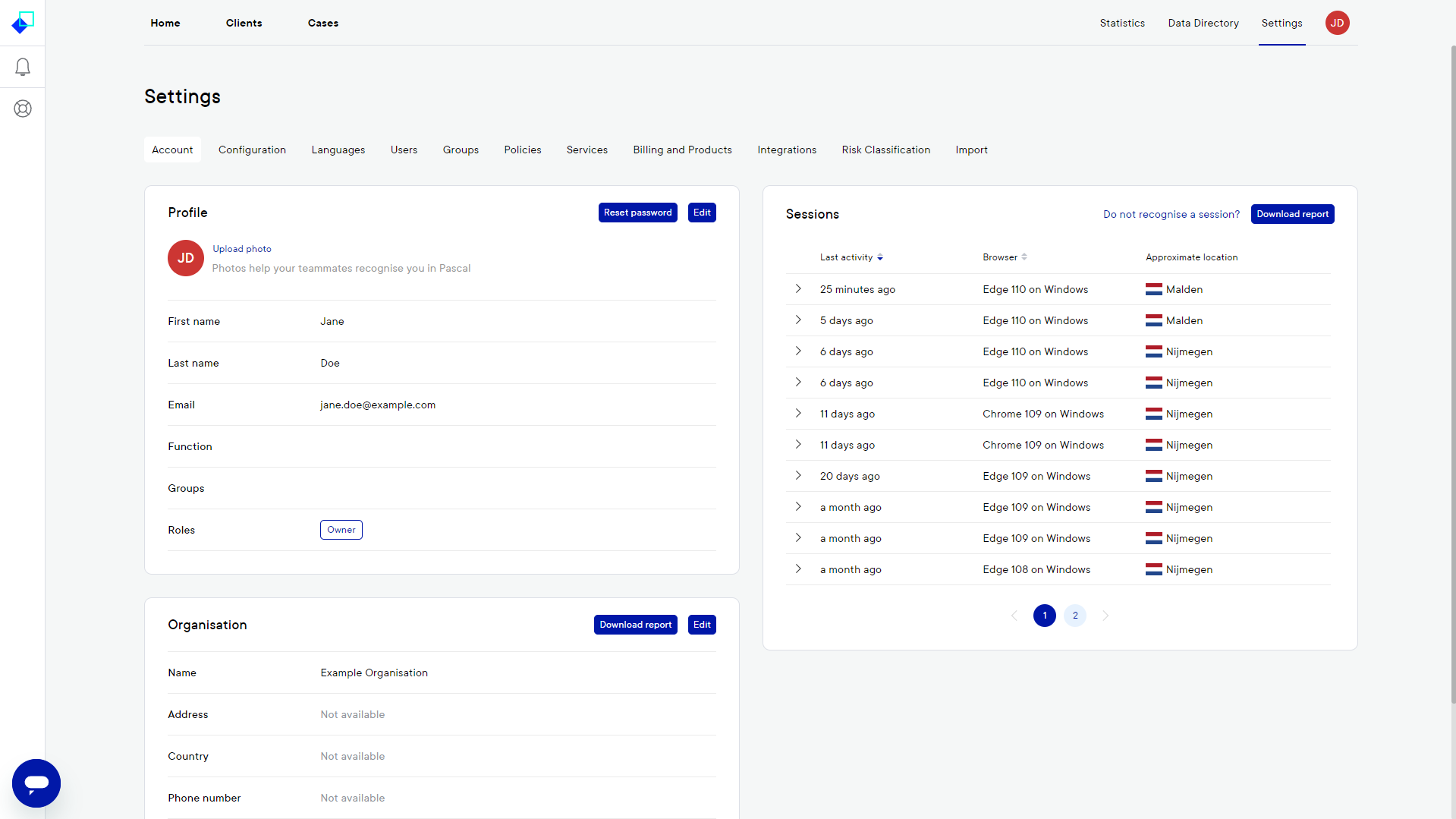
Secure your account if you see an unfamiliar login session
You can change your password to secure your account if you do not recognise displayed login sessions.
- Go to the Account page in Settings.
- Reset your password by clicking the Reset password button in the profile section.
- Type in your current password and fill in a new, stronger password.
- Select the Reset and then the Confirm button.
After changing your password you are logged out in all places where you were logged in except the one where you have changed the password.
If you have reason to believe someone else is using your account, please take action to prevent them from using your account in the future
You can look for these signs that someone else is using your account:
- You don't recognise the location a session was logged.
- You weren't at a location at the time listed.
- You don't remember using your account at a certain date and time.
- You see a different browser (like Safari, Firefox, Edge and Chrome) than the one you normally use.
If you notice someone else might be using your account, you can secure your account by following the steps in Secure your account.
