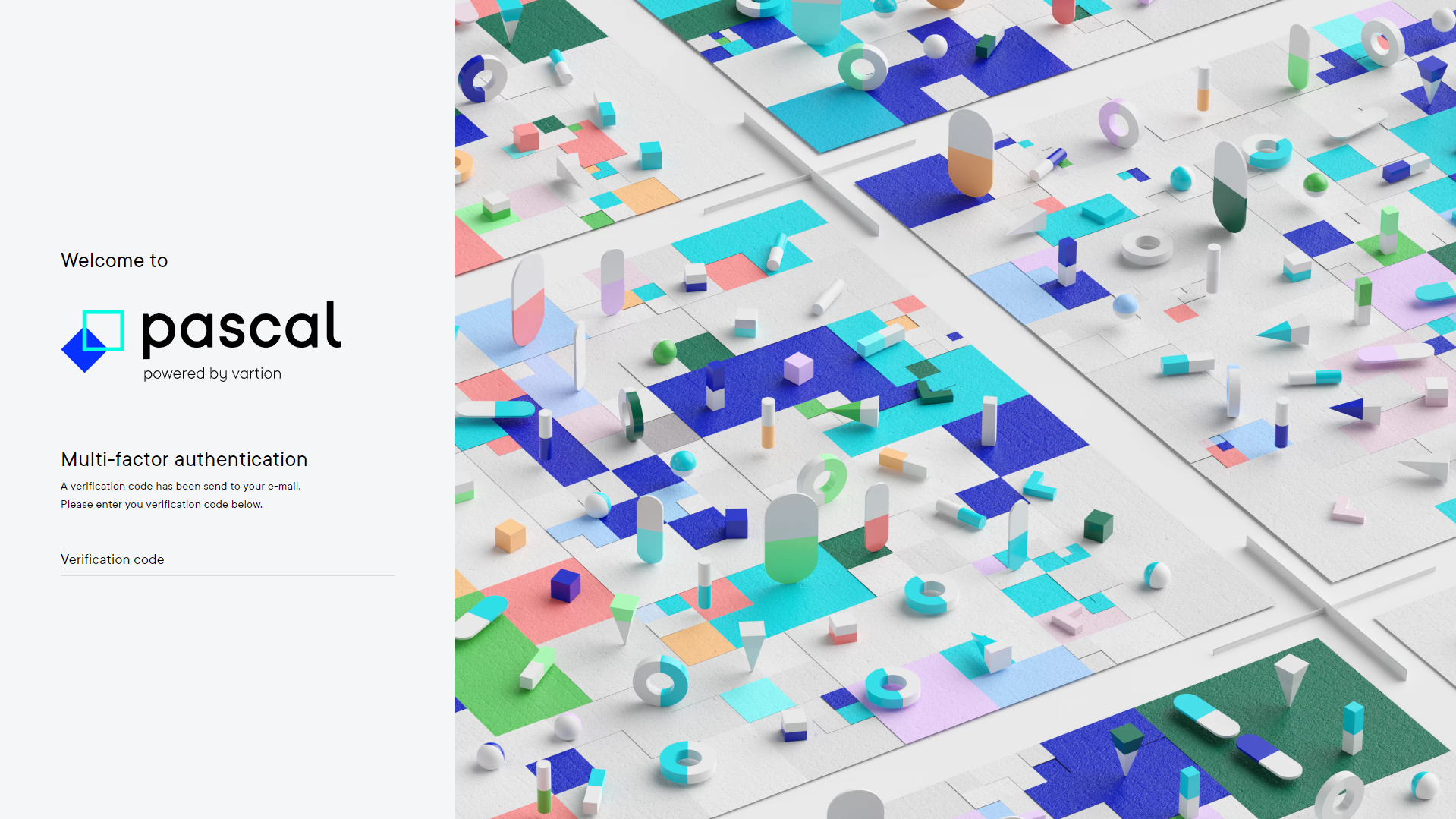How to enable multifactor authentication for your account
This documentation, including images, videos and text, is accurate as of Version 5.12 of Pascal.
We strive to keep our documentation up to date with each release to ensure it remains a reliable resource for our users. However, given the dynamic nature of our software development, there might be instances where changes introduced in subsequent versions are not immediately reflected in this documentation. We encourage users to refer to the latest release notes and to use the feedback mechanism for any discrepancies or requests for clarification.
To enable multifactor authentication, follow the below steps:
- Click on your initials in the top right corner.
- Open the Account settings.
- Navigate to the Configuration tab.
- Turn on the option which states Require multi-factor authentication via email. Changing this setting is immediately changed, and can be turned off anytime.
When multi-factor authentication is enabled, a verification code will need to be filled in when trying to log in for the first time on a new device or IP address. The multi-factor authentication verification code will then be asked once a month for existing IP addresses and devices. The verification code will be sent to the email address that is connected to Pascal. The verification code can only be used once. The next time you need to fill in your verification code a new email is sent.