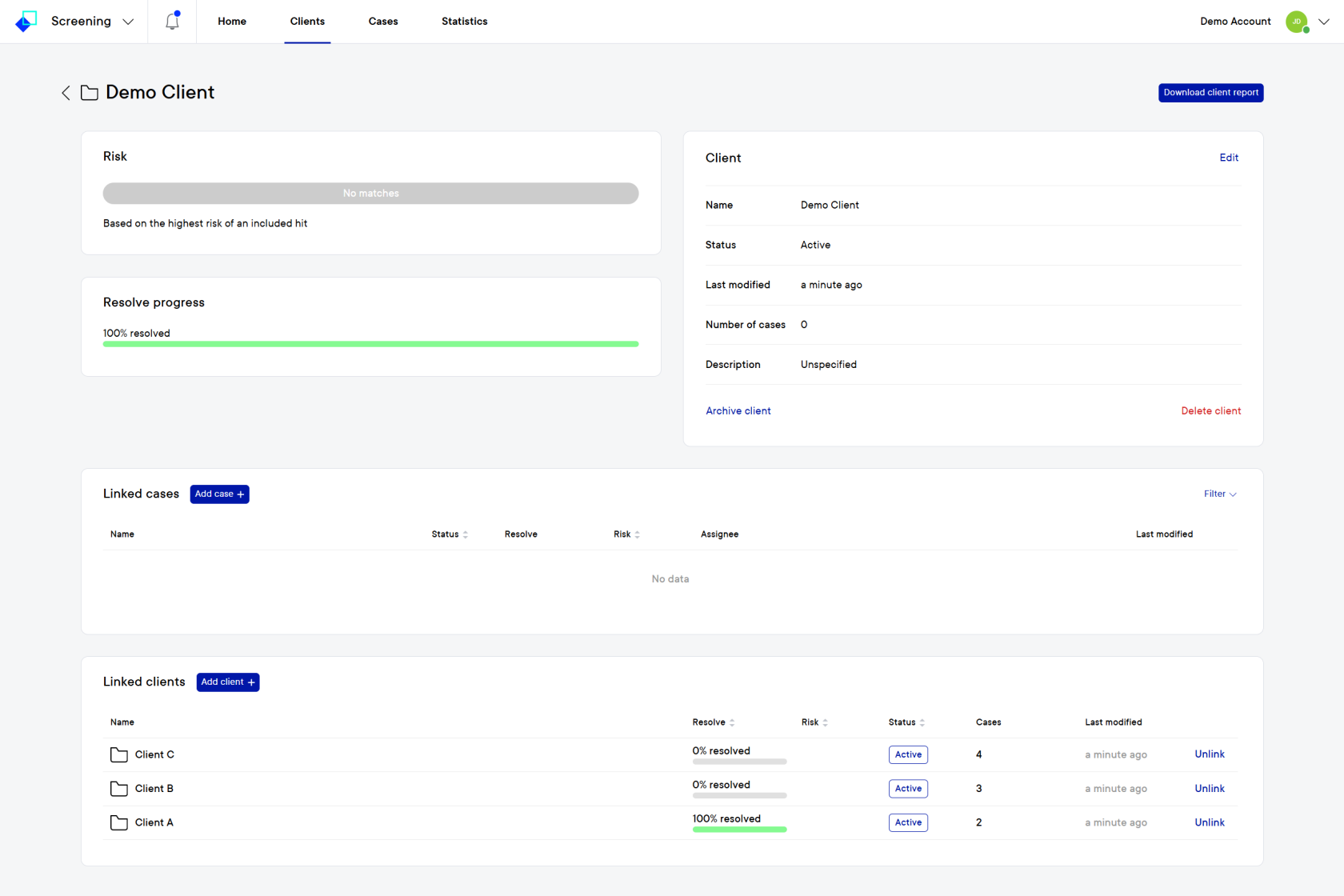How to link cases or clients to a client
This documentation, including images, videos and text, is accurate as of Version 6.5 of Pascal.
We strive to keep our documentation up to date with each release to ensure it remains a reliable resource for our users. However, given the dynamic nature of our software development, there might be instances where changes introduced in subsequent versions are not immediately reflected in this documentation. We encourage users to refer to the latest release notes and to use the feedback mechanism for any discrepancies or requests for clarification.
To group similar cases or clients together in a client, you can link them to a client. With this approach, all cases or clients linked to a single client are grouped together in one overview.
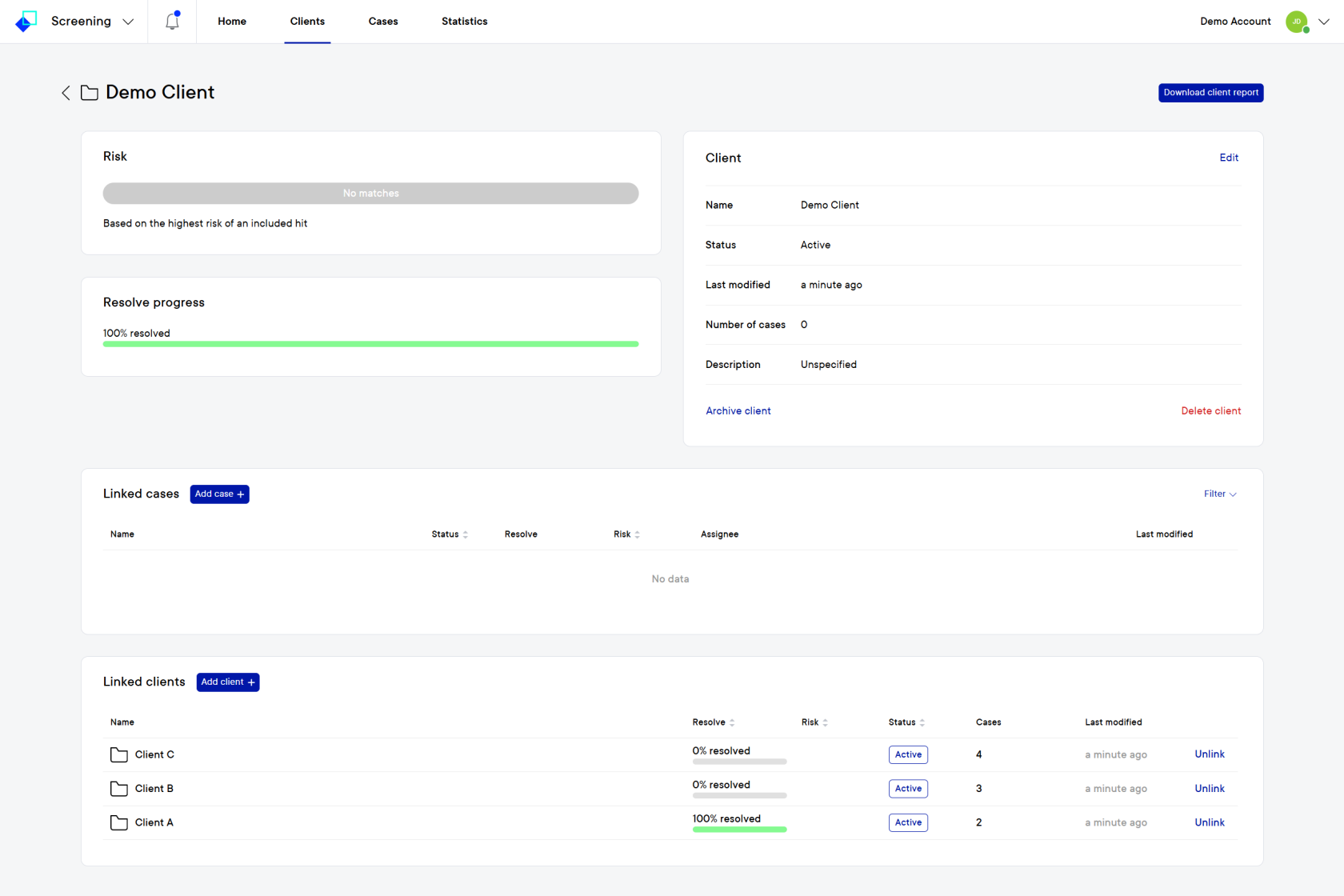
To add a case to a client, you can follow the below steps:
- Navigate to the Clients tab and select the specific client you would like to add cases to.
- In the cases card, select the Add case button. A new dialog will open on the right side of the screen.
- In the Add case dialog, fill in the name of an existing or new case you would like to link to this client.
- If the case name already exists, it will show up below the case name you filled in.
- Select the case you would like to attach to this client.
- Click on the Add cases button at the bottom of the dialog.
- If there is no case which matches your filled in case name, nothing will show up below the searched case name.
- The button Create new case can be selected.
- More information about the case can be added in the Add case dialog.
- Create the case by selecting the Create case button at the bottom of the dialog.
- The case is now created and is selected to be added to the client. Confirm this action by selecting the Add cases button at the bottom of the dialog.
To add a client to a client, you can follow the below steps:
- Navigate to the Clients tab and select the specific client you would like to add cases to.
- In the clients card, select the Add client button. A new dialog will open on the right side of the screen.
- In the Add client dialog, fill in the name of an existing or new client you would like to link to this client.
- If the case name already exists, it will show up below the client name you filled in.
- Select the client you would like to attach to this client.
- Click on the Add clients button at the bottom of the dialog.
- If there is no client which matches your filled in client name, nothing will show up below the searched client name.
- The button Create new client can be selected.
- The case is now created and is selected to be added to the client. Confirm this action by selecting the Add clients button at the bottom of the dialog.