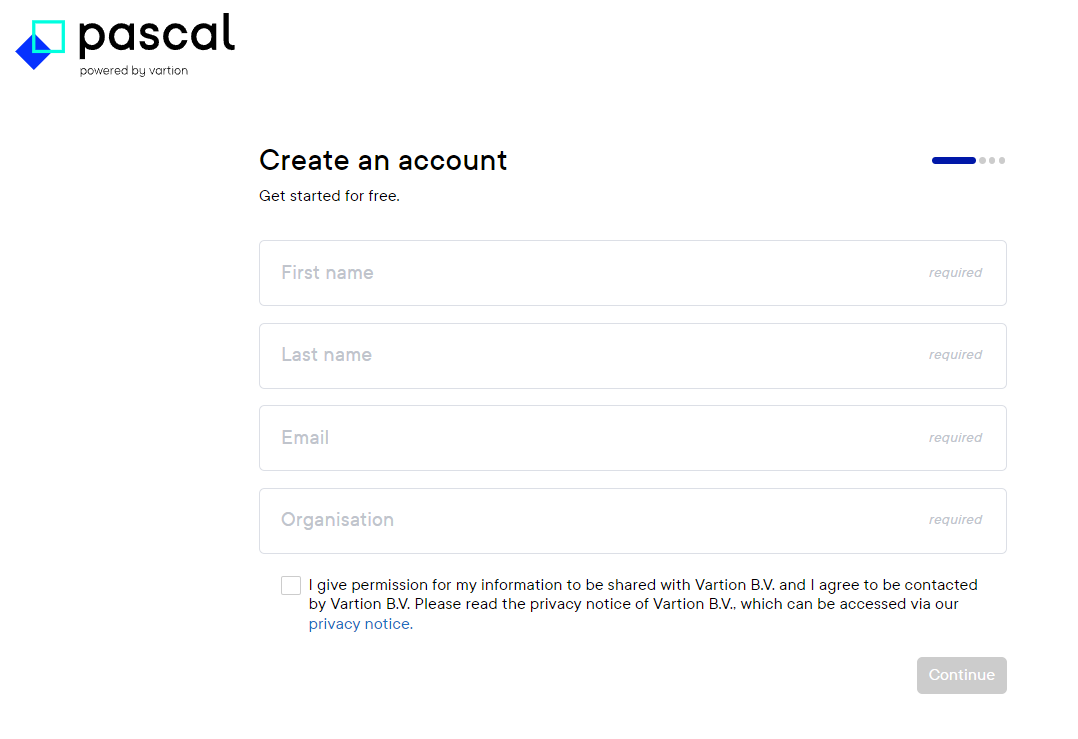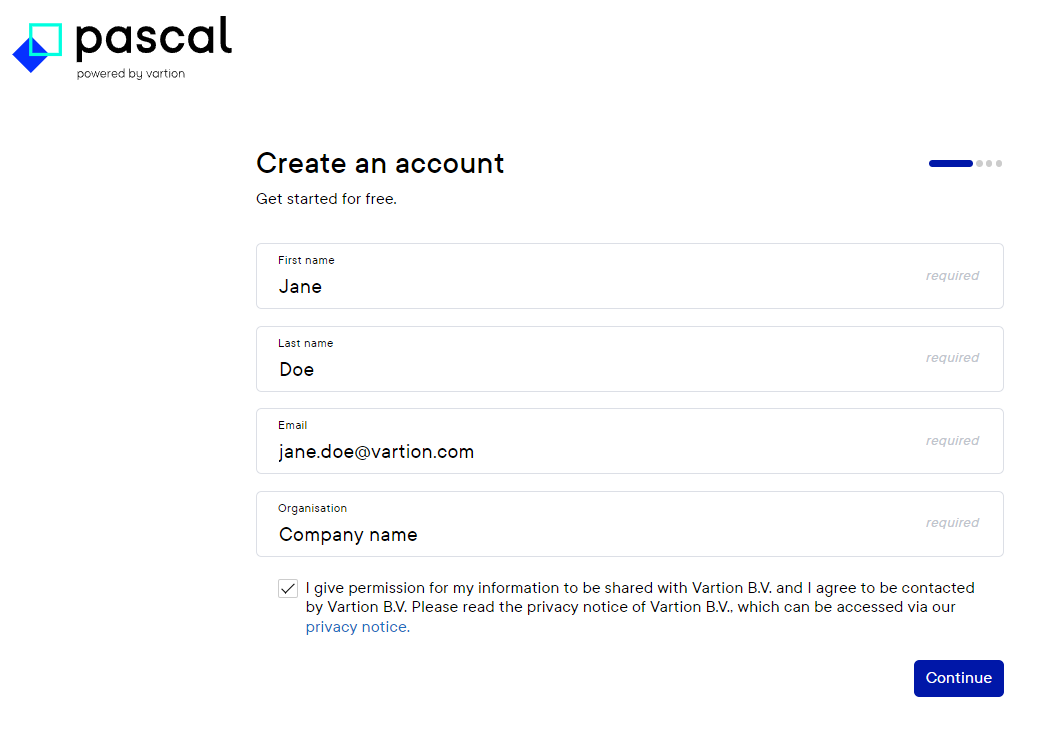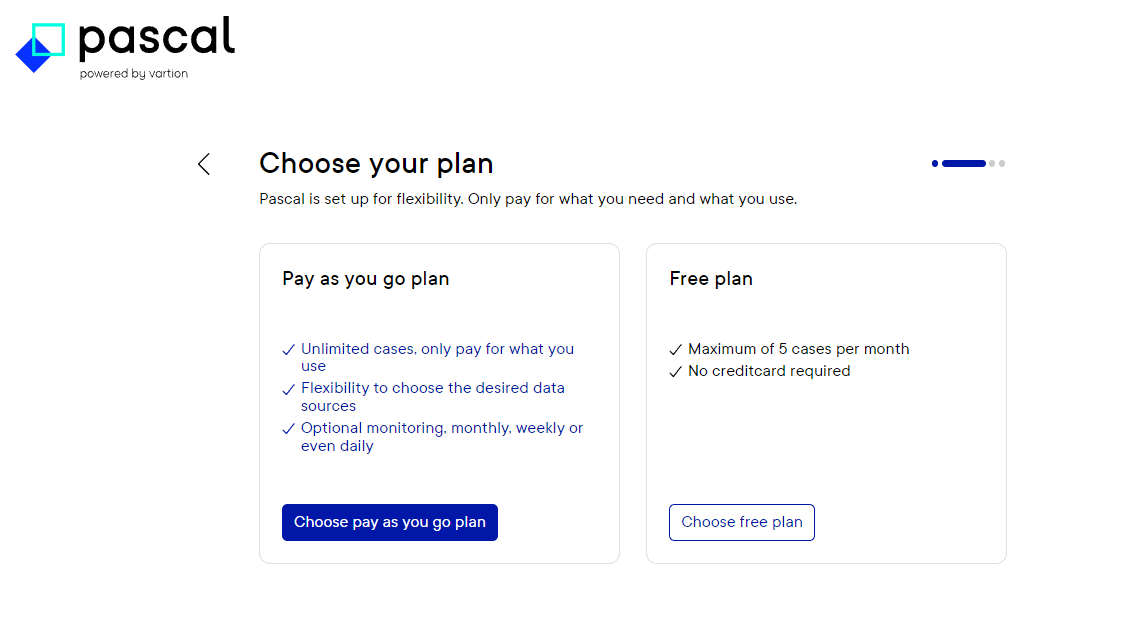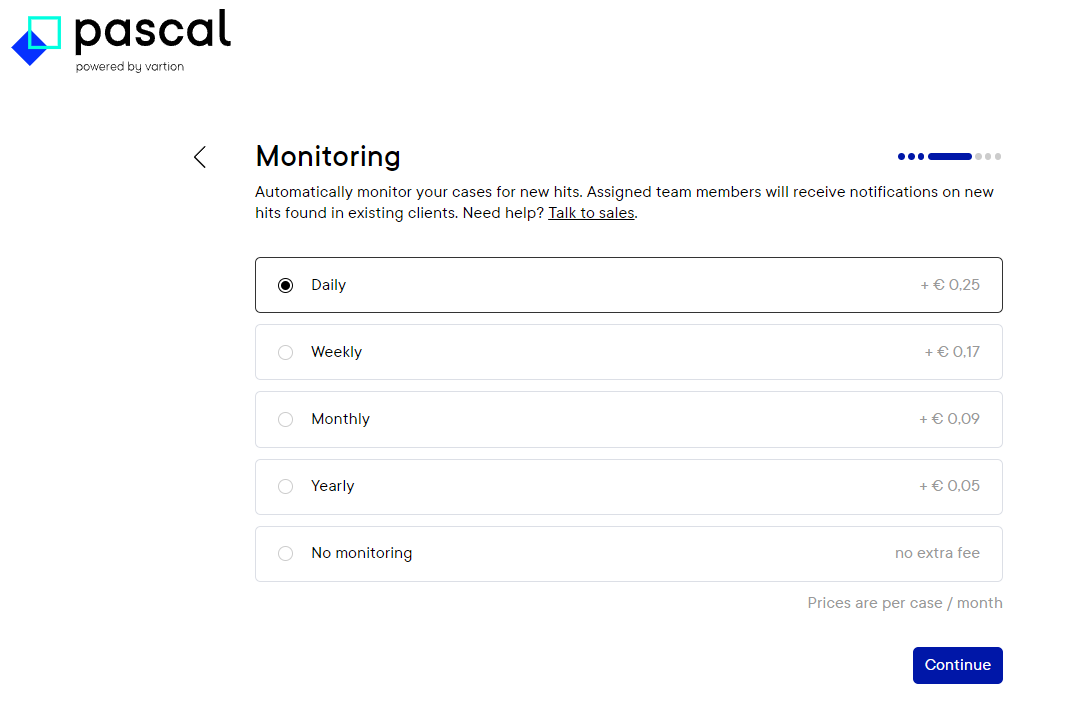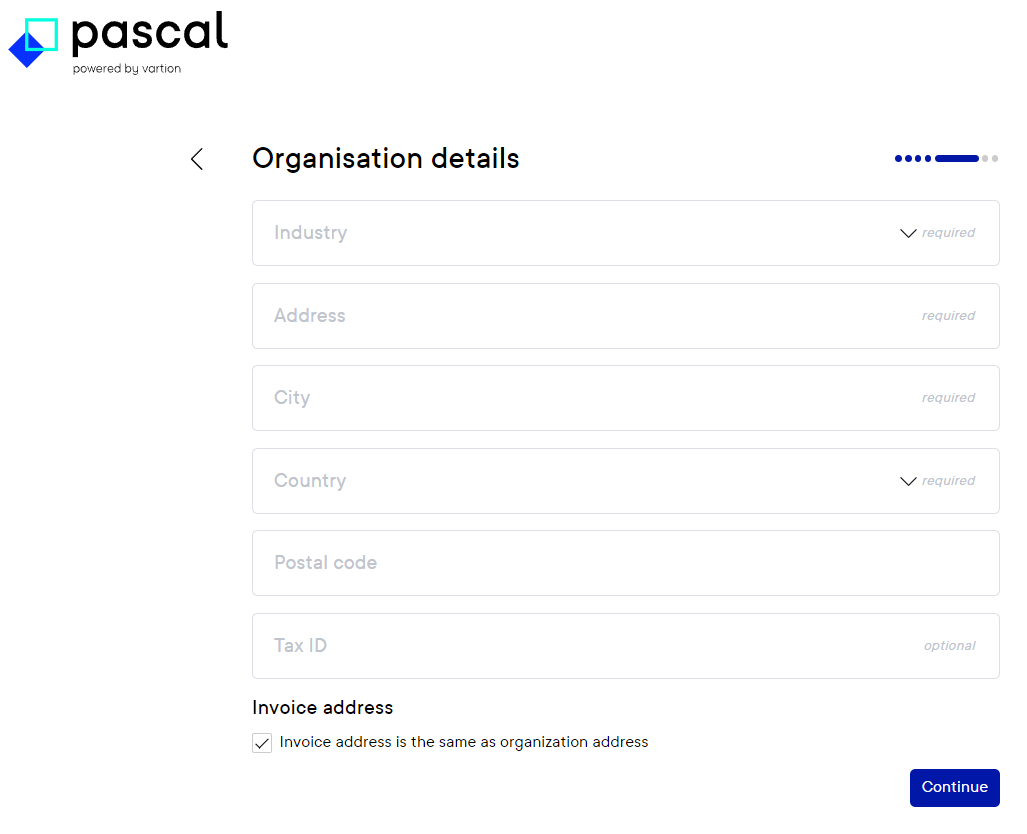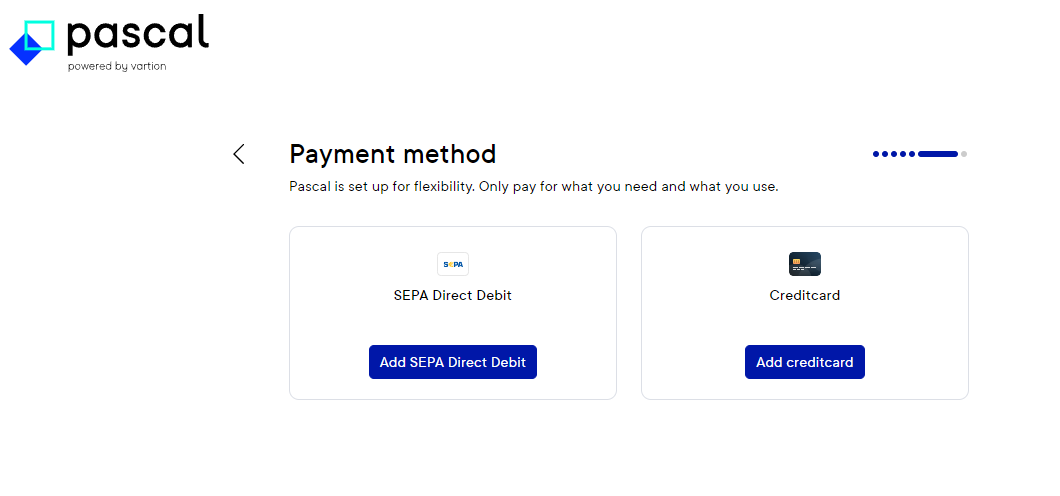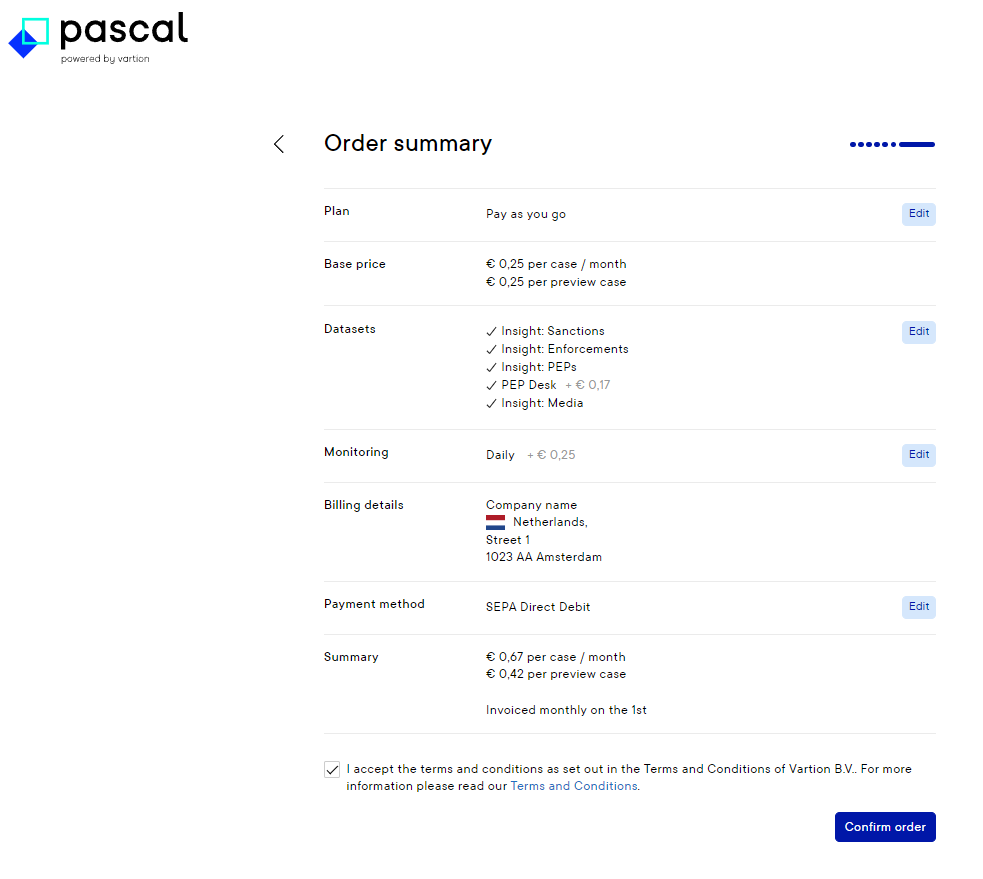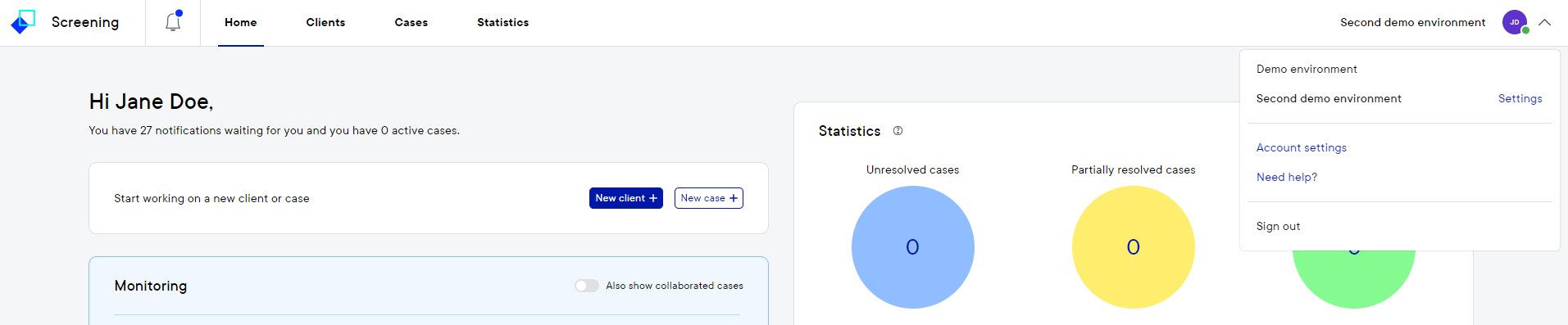How to create your Pascal account
This documentation, including images, videos and text, is accurate as of Version 5.12 of Pascal.
We strive to keep our documentation up to date with each release to ensure it remains a reliable resource for our users. However, given the dynamic nature of our software development, there might be instances where changes introduced in subsequent versions are not immediately reflected in this documentation. We encourage users to refer to the latest release notes and to use the feedback mechanism for any discrepancies or requests for clarification.
A free or paid Pascal account can be created from the Pascal login page, by pressing the Create account text below the login option.
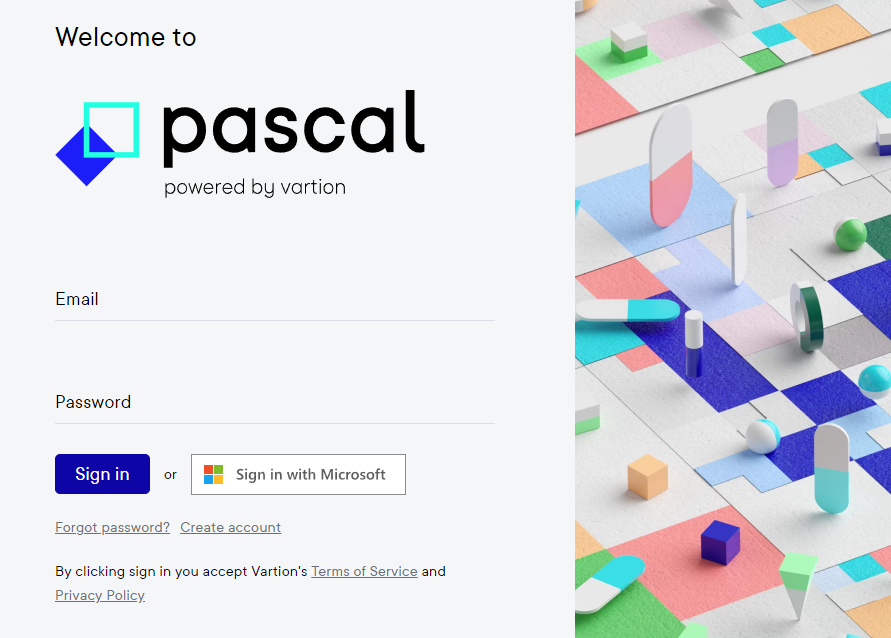
When selecting this option, a form appears on the screen to create an account.
After filling in the information required, and reading and agreeing to the terms of service, the Continue button can be used to continue signing up.
You are then presented with the option to choose the Free or Pay as you go plan, where the differences are summed up.
After selecting either Choose pay as you go plan or Choose free plan, the next page will give you the option to select your desired datasets:
- Sanctions
- Enforcements
- Politically Exposed Persons
- Media
- Business
- Other
After selecting a dataset, there is the option to customise the dataset in more specific databases.
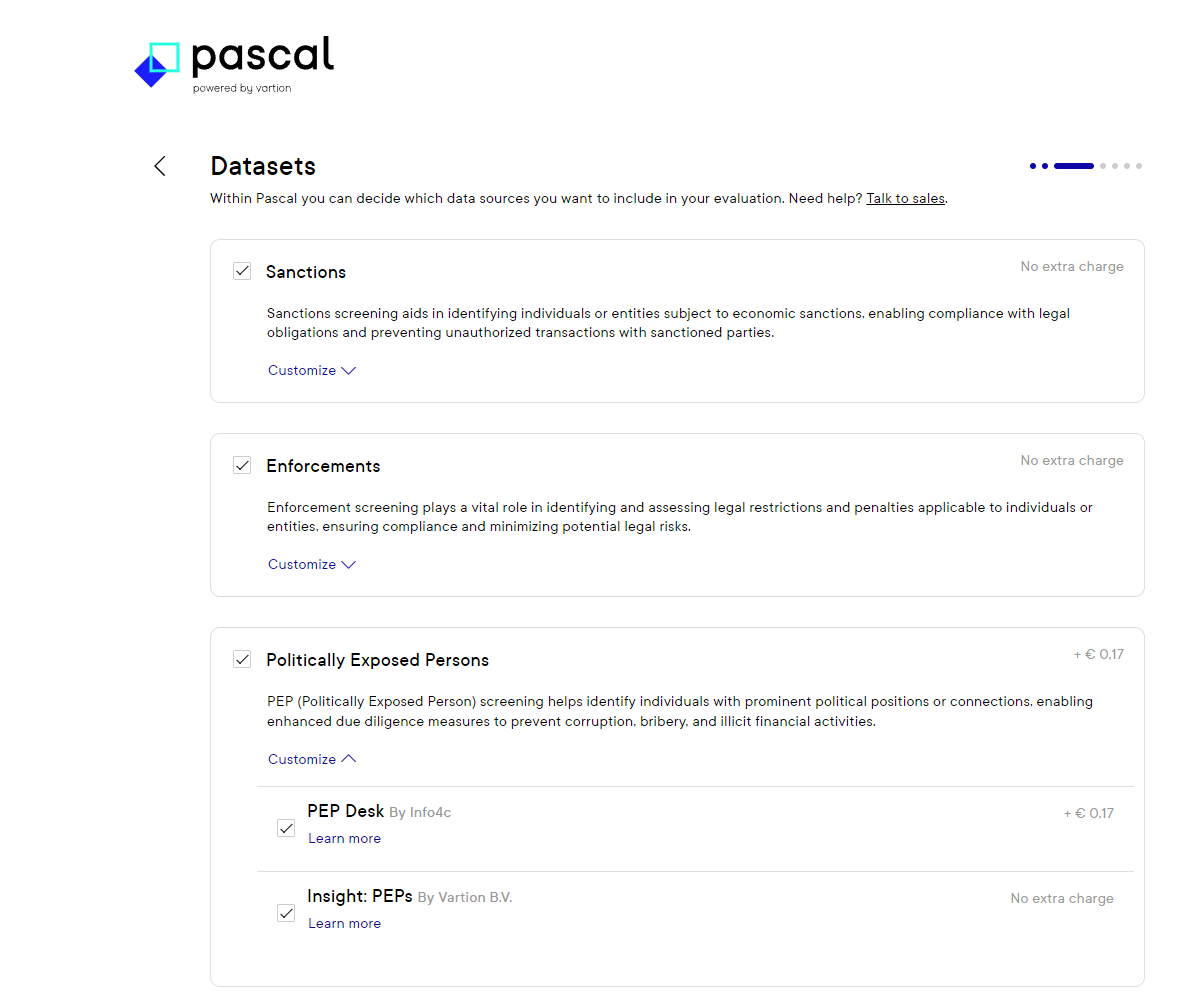
After you have selected all the datasets you would like to use in Pascal, the Continue button at the bottom right corner will take you to the next page.
If you have chosen for a Free plan, your next and final page will be the Order summary. When creating a Pay as you go account, the next page will ask in what frequency you would like Monitoring to happen.
After selecting the frequency of monitoring, you will be asked to fill in you Billing details and to add a Payment method.
After this information is provided as well, an order summary will be given to summarise your chosen configuration.
After you have selected the button Confirm order, an email is send to the email address provided with instructions on how to create your account. If you already have an account, no email is send. Your previous login credentials can be used to log in to the application at https://app.pascal.vartion.com/ and a new environment will be present at the top of your screen.