How to make a new country risk profile
This documentation, including images, videos and text, is accurate as of Version 5.12 of Pascal.
We strive to keep our documentation up to date with each release to ensure it remains a reliable resource for our users. However, given the dynamic nature of our software development, there might be instances where changes introduced in subsequent versions are not immediately reflected in this documentation. We encourage users to refer to the latest release notes and to use the feedback mechanism for any discrepancies or requests for clarification.
The risk for each country can differ for your organisation. As a default, pascal considers the risk of a country based of the corruption perception index (CPI), the risk is defined by the CPI in segments of 20 as seen in the figure below. You can create a new country risk profile.
- Click on your initials in the top right corner.
- Select Settings besides your Pascal environment's name.
- Navigate to the Risk Classification page in the Organisation section.
- Select Show advanced settings.
- Scroll to the Country Risk section at the bottom of the page.
- Press Create a new profile.
- Fill in a new name for your country risk profile. You can choose to copy an already existing template and adjust the countries to your desired risk, or you can create a blank profile where the risk of each country can be allocated one by one. After your selection, click on the Apply button.
- You can now select the new profile in the Active country risk profile drop down at the top of the page in the Risk section. After selecting a new profile here, save your changes by pressing the Save button in the top of the card.
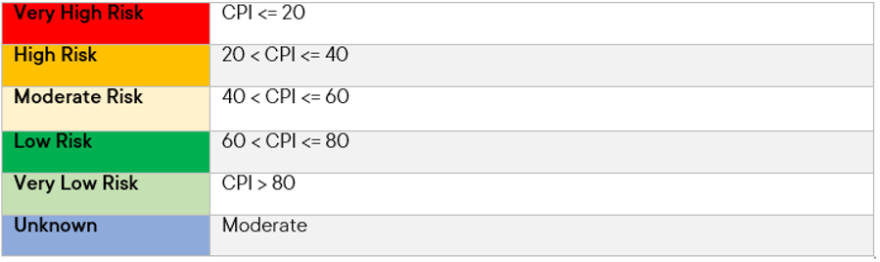
To make a country risk profile you have to be an organisation owner or admin.
