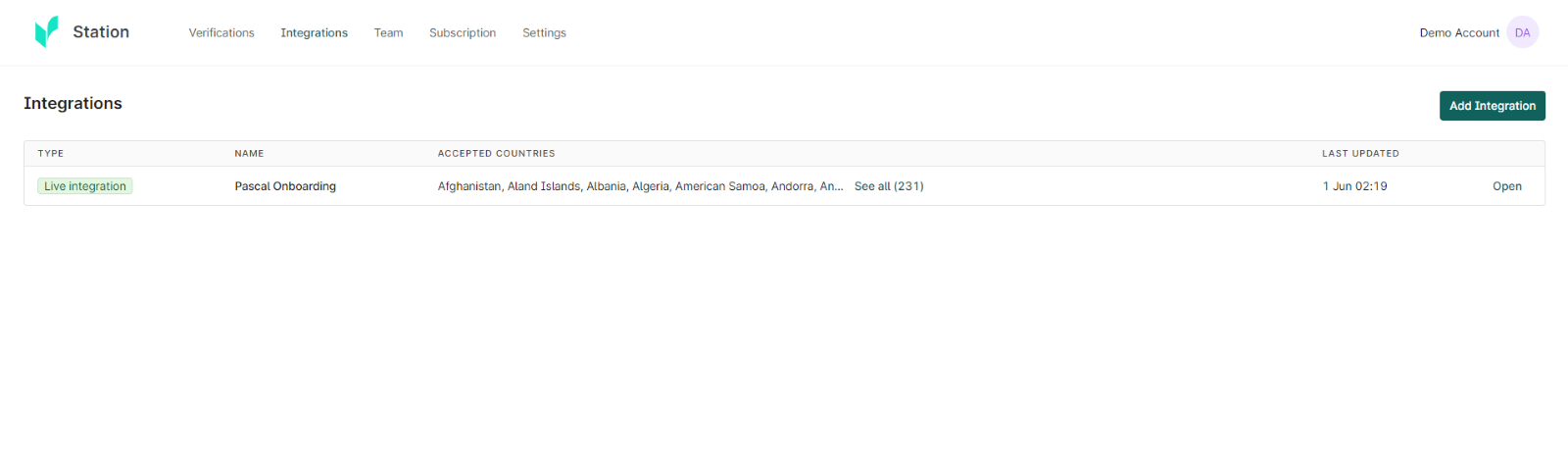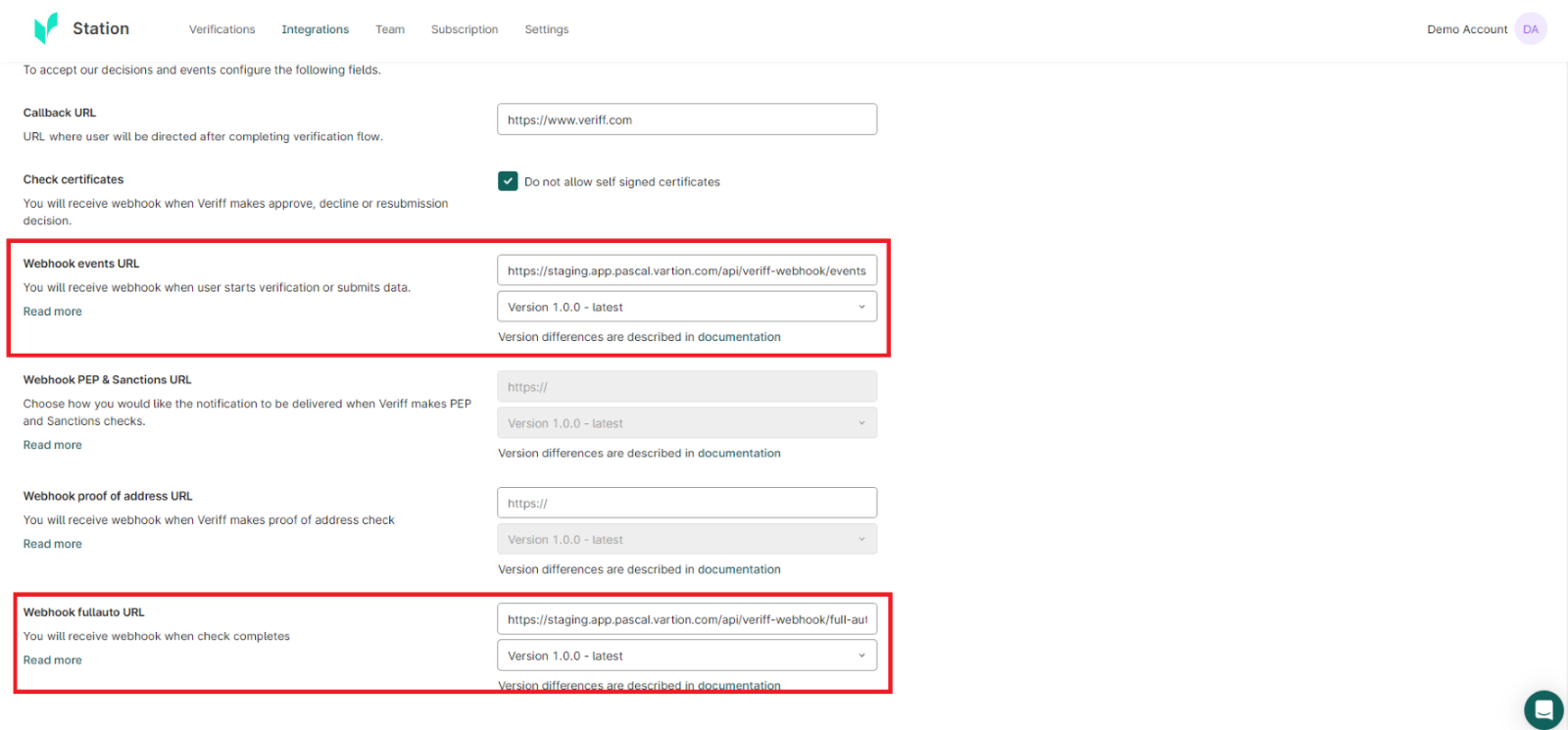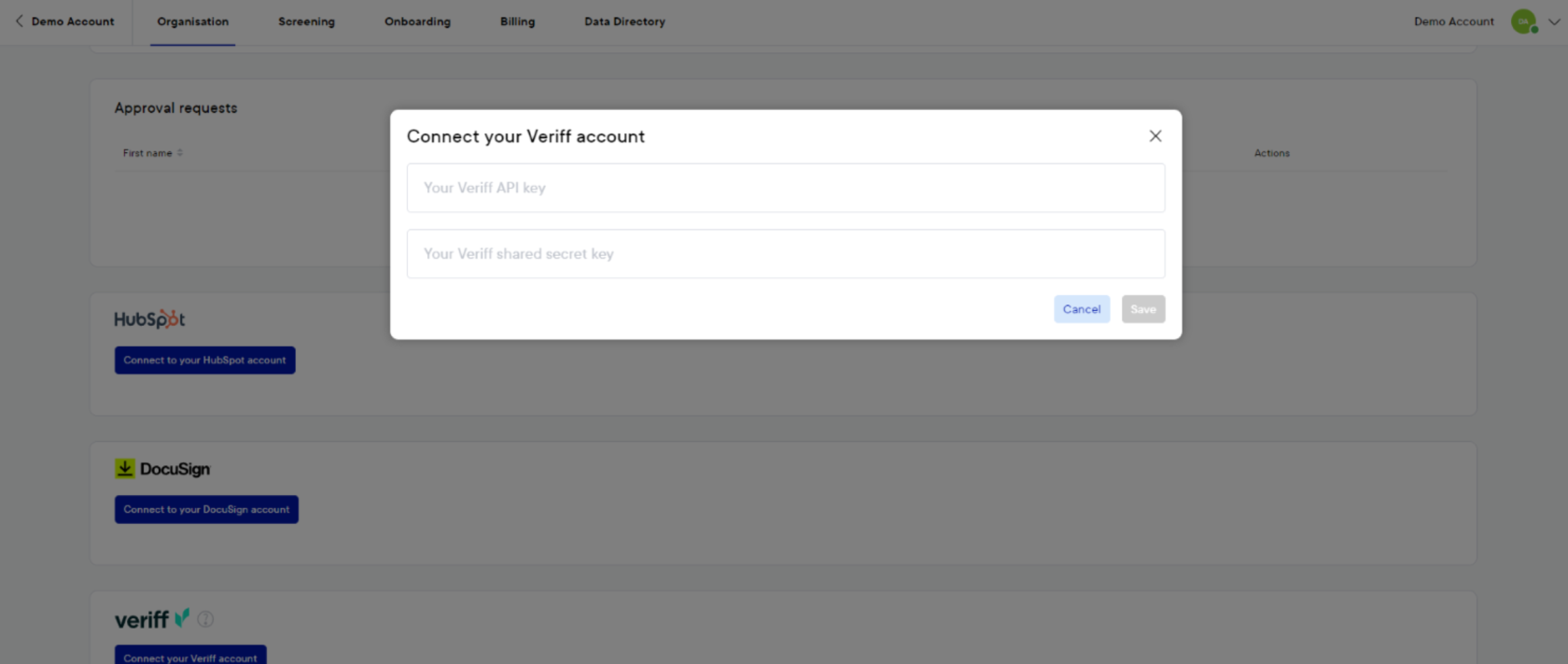How to set up Veriff in Pascal Client Onboarding
This documentation, including images, videos and text, is accurate as of Version 5.15 of Pascal.
We strive to keep our documentation up to date with each release to ensure it remains a reliable resource for our users. However, given the dynamic nature of our software development, there might be instances where changes introduced in subsequent versions are not immediately reflected in this documentation. We encourage users to refer to the latest release notes and to use the feedback mechanism for any discrepancies or requests for clarification.
Integration with Veriff enables you to send identity verifications to found entities during the onboarding. To set up the Veriff integration, you will need an ‘API key’ and ‘shared secret key’ which can be retrieved from your Veriff account. To retrieve these tokens, the below steps can be followed:
Please note that the option to verify a person's identity is not visible in the onboarding form template when the integration is not set up. After setting up the Veriff integration, this option can be turned on in existing Person Entity questions in form templates.
If the option Require identification of person using Veriff is turned on in a person entity question, inserted person entities in this question will have to upload an ID card, submit an email address and a name. These person entities can later be viewed on the client page and send an identity verification.
Click on the Send invitation button to request the person entity to verify their identity.