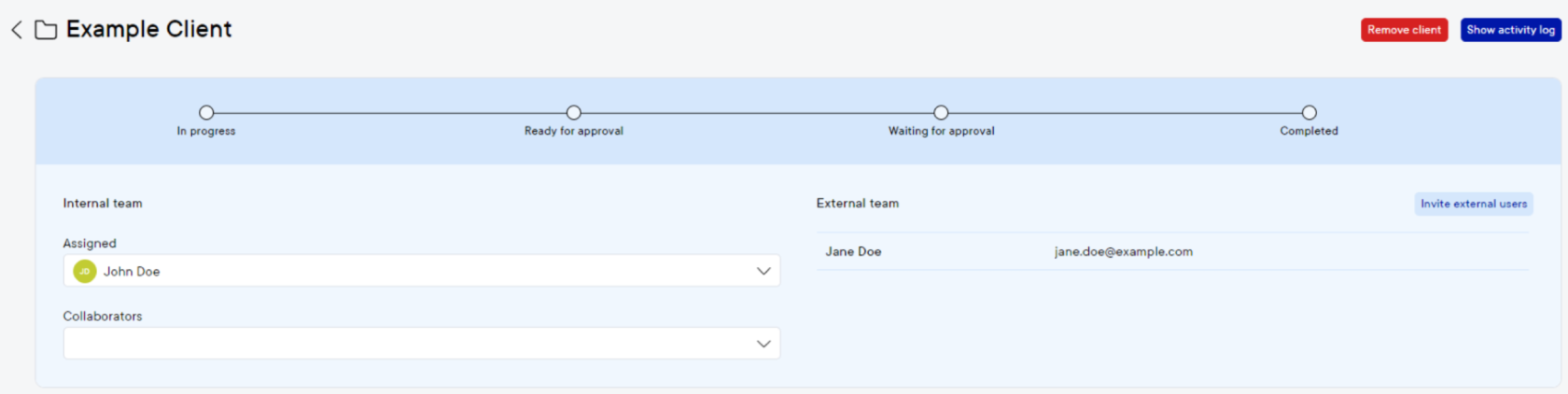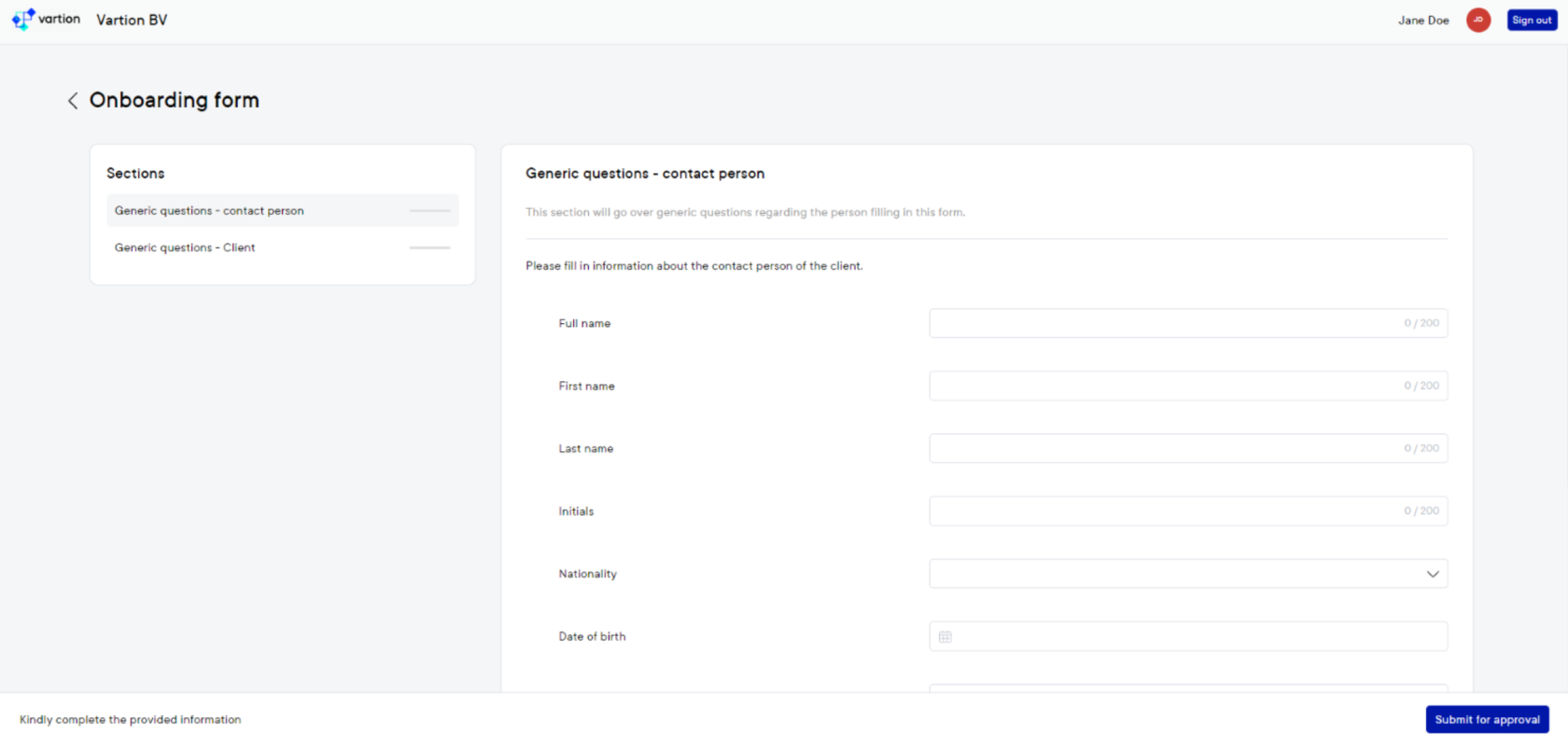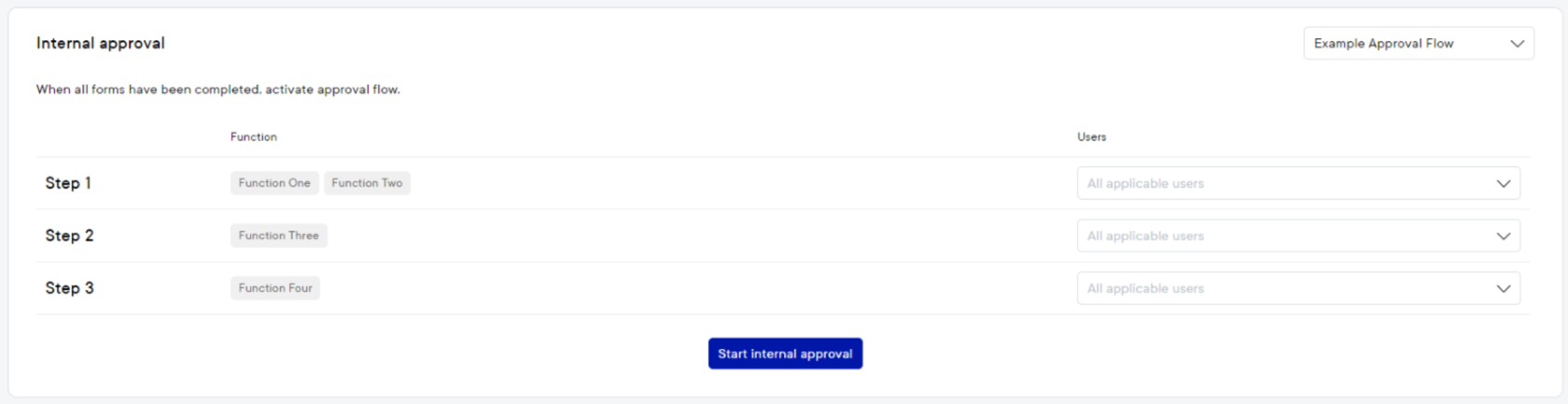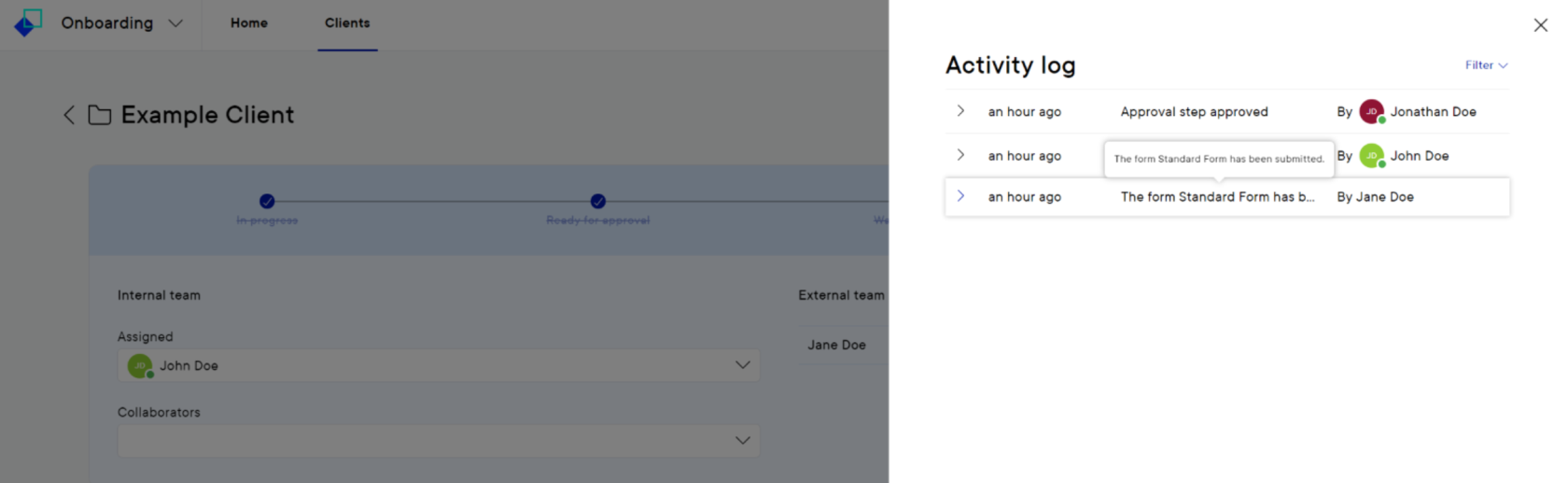Introduction to Pascal Onboarding
Pascal Onboarding is a flexible platform which enables you to streamline your compliance processes, in which you onboard clients where collaborations take place. Creating customised forms to suit specific situations, verify individual’s identities, support for internally reviewing and approving the process and perform screenings on individuals and companies encountered during the onboarding process is all possible within Pascal Onboarding.
See in one overview the progress of the onboarded client, the external team and the internal people responsible for the onboarding.
Send out forms to the external team to inquire information. Additional or follow-up forms can be sent out, for example based on the answers provided. After the external team has submitted the form, internal questions will be answered by the internal team. For example, based on the answers provided by the external team.
In Pascal Onboarding, forms sent out to the external team can be fully customised. Different templates can be saved for different situations.
Entities which are found in forms, are displayed in the Entities card. These can be followed up by sending them an additional form, screening the entities in Pascal Screening or sending them an email for identity verification executed by Veriff.
After all the forms are completed, the internal approval can start. Here, a pre-customised approval flow can be chosen. Individual users with the specified function, or all users with the specified function, can be notified of the action to review and approve or reject the onboarding.
If the client onboarding is rejected, the process will jump back to the In progress stage. A comment can be added to inform why it was rejected and assigned back to a colleague. This colleague can then resend a form, review the form again or review the internal questions and answers.
Finally, all activity for the onboarded client can be viewed in the Activity log. And the filled in forms can be downloaded by pressing the download button next to the forms.