How the KYC risk works in HubSpot checks
This documentation, including images, videos and text, is accurate as of Version 5.10 of Pascal.
We strive to keep our documentation up to date with each release to ensure it remains a reliable resource for our users. However, given the dynamic nature of our software development, there might be instances where changes introduced in subsequent versions are not immediately reflected in this documentation. We encourage users to refer to the latest release notes and to use the feedback mechanism for any discrepancies or requests for clarification.
A KYC check can be performed on the contact's or company's page.
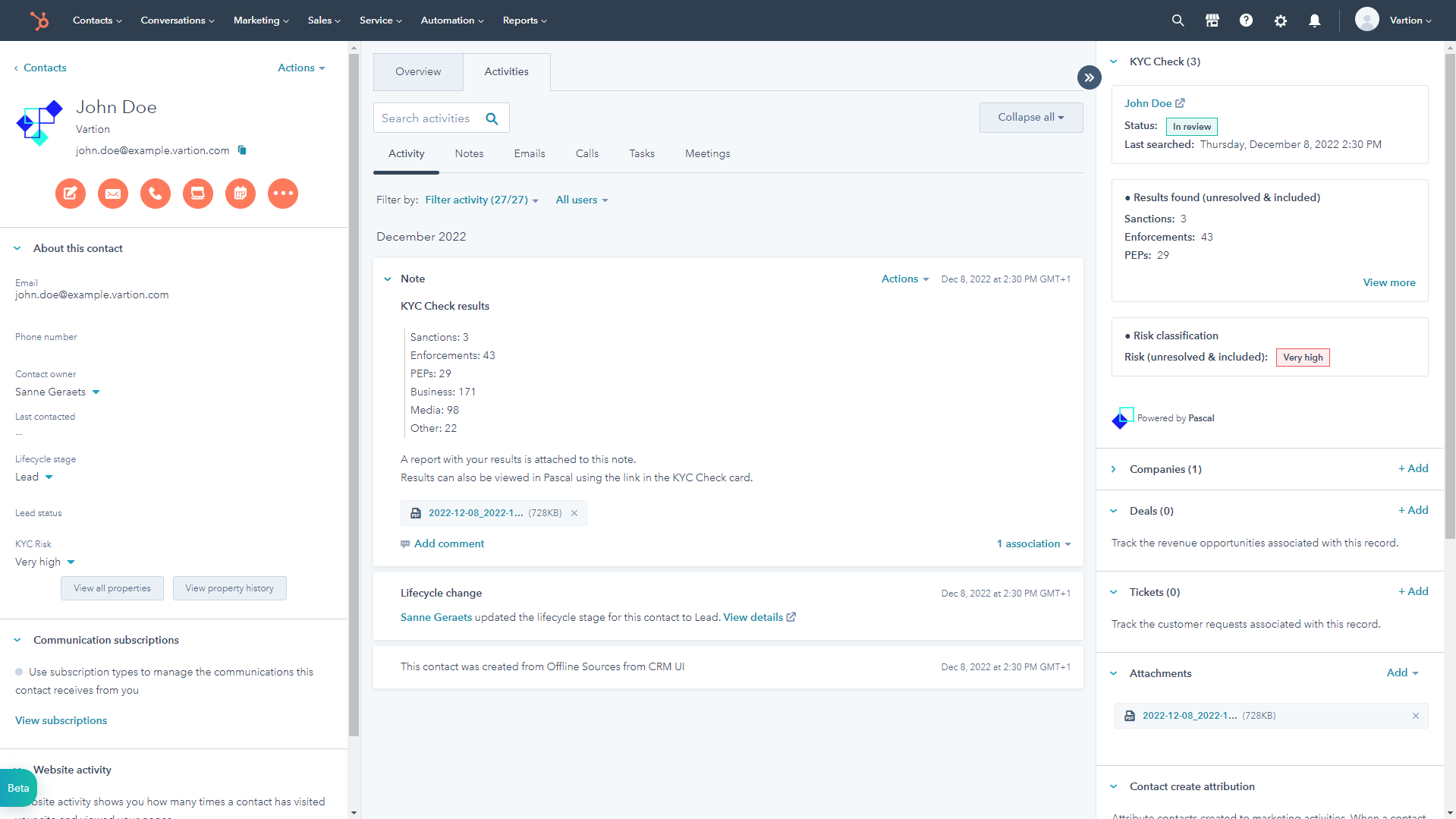
When a search is performed, results are presented in the KYC Check card, displayed in the information section on the right side of the screen. Additionally, the results are added as a note in the Activity and Notes sections of the contact's or company's page in HubSpot.
All hits that have been found are summed up in the notes and results sections. Results can be found in the following sources:
- Sanctions
- Enforcements
- PEPs
- Business
- Media
- Other
These results can have different risk levels. Based on the risk of Pascal hits can be deemed Very high risk, High risk, Moderate risk, Low risk and Very low risk.
The highest found risk in the results which are unresolved or included is presented in HubSpot.
Unresolved, included and excluded hits
If results for a company or contact need more attention to verify if they are indeed relevant for your search, the link to the KYC check in Pascal can be used. By pressing the name in the top of the KYC Check card, you are directed to the Pascal application where you can view the details of all results found.
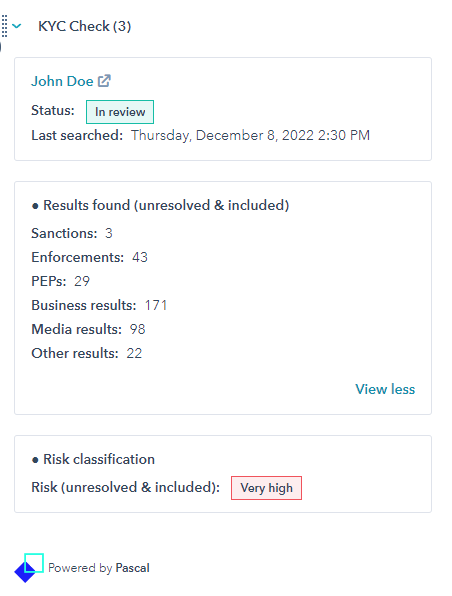
While on the KYC Check's case page, the same results are shown as in the HubSpot contact's page.
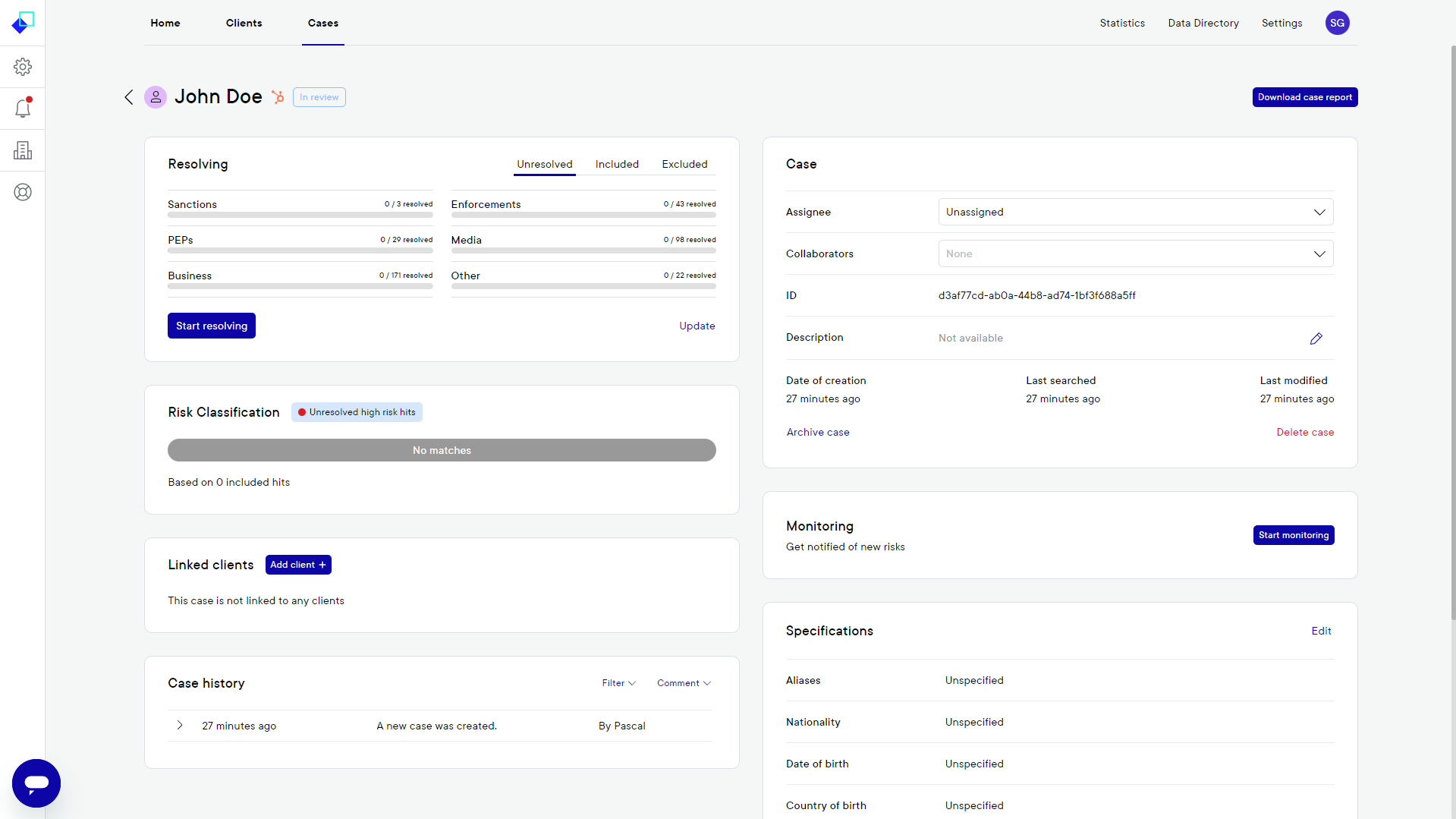
By pressing the Start resolving button, the results will be displayed and each hit found can be expanded to view the details of the hit.
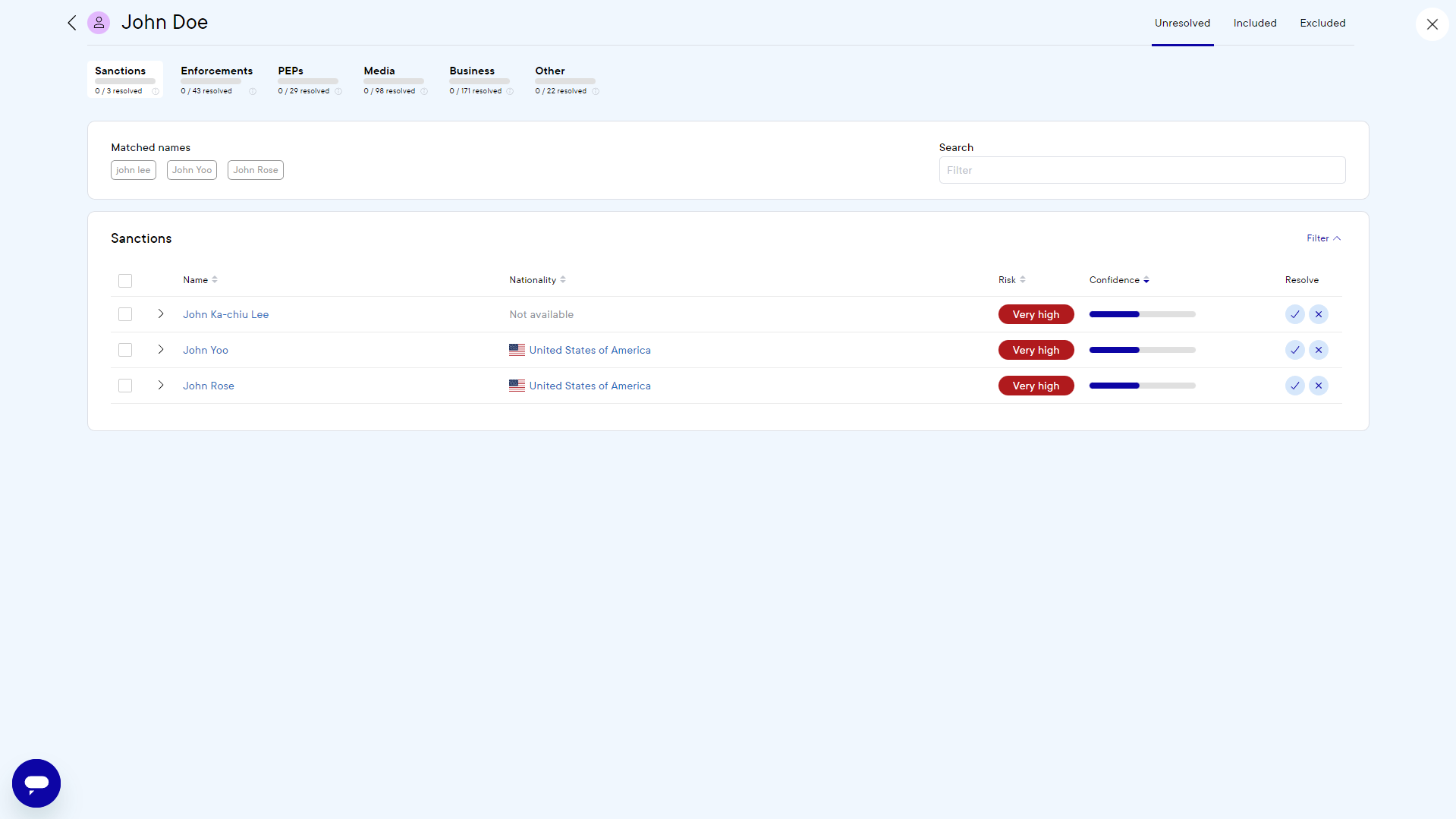
When hits that have been found are not the contact you were searching for, the hits can be excluded by pressing the cross marked button on the right side of the hit. If a result found is the contact you were looking for, the hit can be included by selecting the check marked button on the right side of the hit.
The Risk displayed in the HubSpot contact page, is based on included and unresolved hits in the Pascal case.
